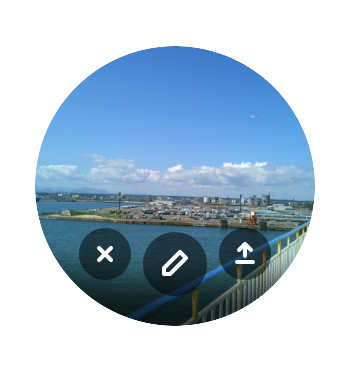プロフィールの更新方法
アカウントを登録しますとプロフィールが作成されます。プロフィールは一般公開されます。プロフィールはログイン後にプロフィールのページで変更できます。
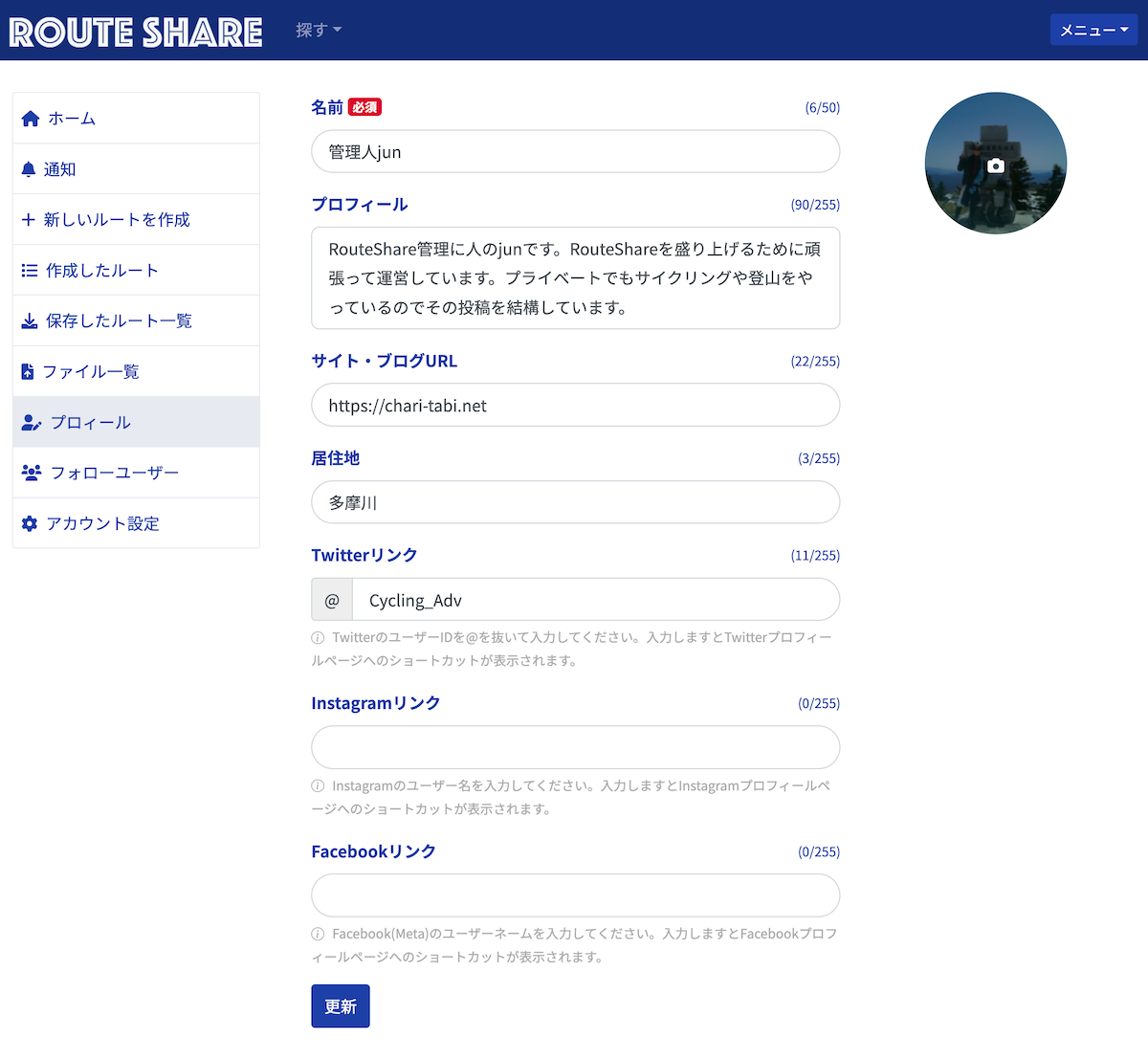
プロフィール項目
- 名前
ニックネームなどRouteShare上で表示しても問題ない名前にしてください。 - プロフィール
簡単な自己紹介文を作成できます。 - サイト・ブログURL
ご自身のブログやサイトなどがある場合、URLを入力できます。 - 居住地
活動しているエリアなどを入力できます。 - Twitter,Instagram,Facebookリンク
SNSアカウントがある場合、IDなどを入力してプロフィールに表示できます。
上記の項目を入力しましたら、最後の更新をクリックすることで内容が保存されます。
プロフィール画像
写真をクリックしますと、プロフィール画像をアップロードして更新できます。
プロフィール画像を選びますと以下の様に、アイコンが表示されます。
- バツはプロフィール画像の設定をキャンセルします。
- 鉛筆マークは設定した画像がうまく位置が合わない場合、トリミングと位置選択が行えます。
- 一番右のアイコンをクリックしますと、画像がアップロードされて更新されます。