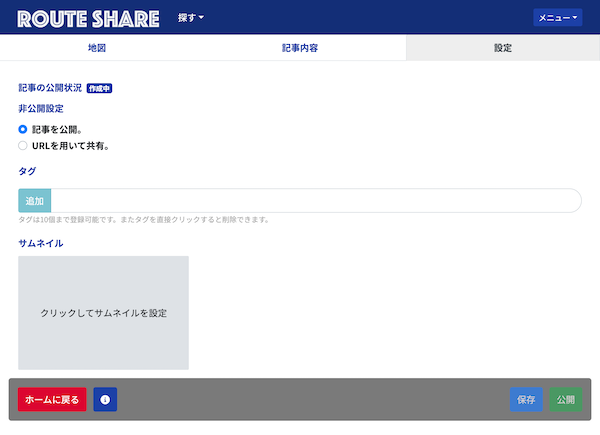RouteShareで作成する
RouteShareでは地図エディタで場所や道の情報を地図上に登録し、記事機能でブログの様に文章や画像を掲載できます。地図と記事を使用して様々なルートやスポットの魅力を共有していきましょう。
作成を行う
作成をする場合はホーム画面から作成する方法とヘッダーのメニューから行えます。
ログインを行った後、ユーザーホーム画面から左側のメニューから新しいルートを作成をクリックします。
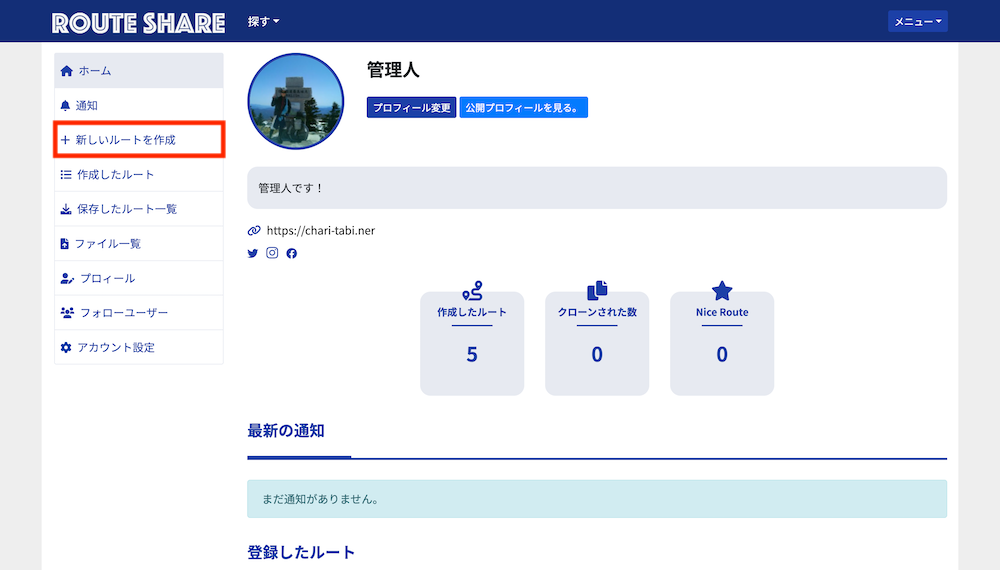
ヘッダーのメニューの場合、メニューをクリックします。(PCの場合)
スマホの場合は三本線のアイコンをクリックして、新しいルートを作成をクリックします。
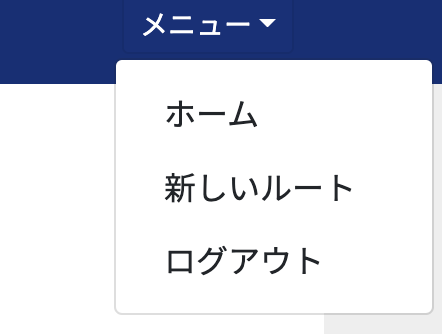
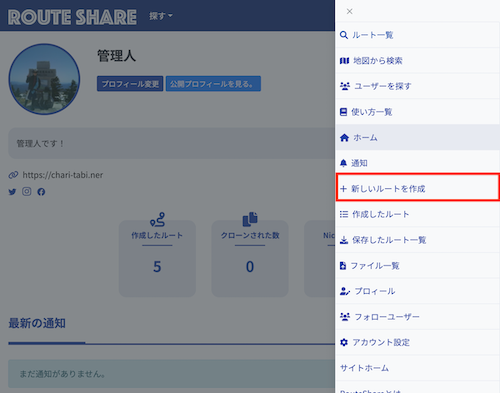
新しいルートを作成をクリックした時に新しくルートを作成をクリックするとRouteShareの機能を用いて記事を作成できます。
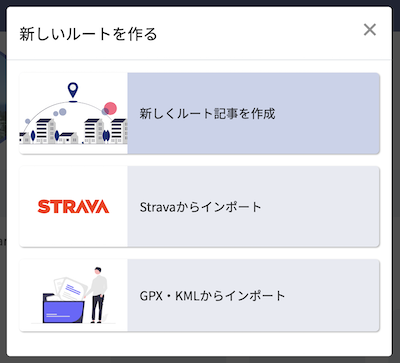
エディタの見方
RouteShareで記事を作成は
- 地図エディタ
- 記事エディタ
- 設定
の3つで構成されています。地図にてスポット、ルートを追加し、記事にて文章や画像を用いて解説ができます。最後に記事の公開設定やサムネイルを設定して公開・保存ができます。
地図エディタ
地図エディタでは地図上にスポットやルートを設定します。任意の地点にスポットを設定して、その場所の説明や写真を掲載したり、道路に沿ってルートを敷いて色や説明を設定することができます。詳細は次の地図エディタの使い方で解説します。
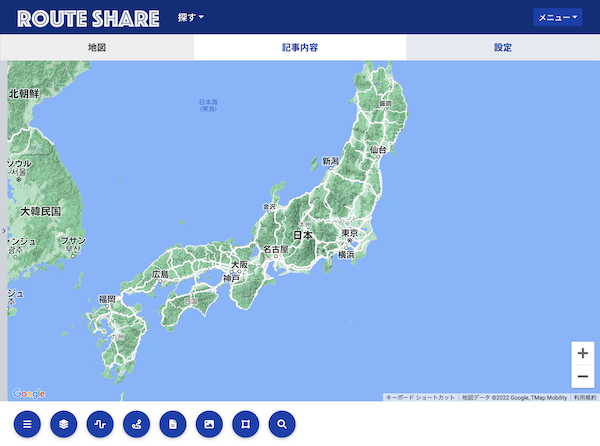
記事エディタ
記事エディタではタイトル、要約、そして投稿内容で本文を作成できます。本文では見出し、太字、リンク、画像などを設定できます。詳細は記事エディタの使い方で解説します。
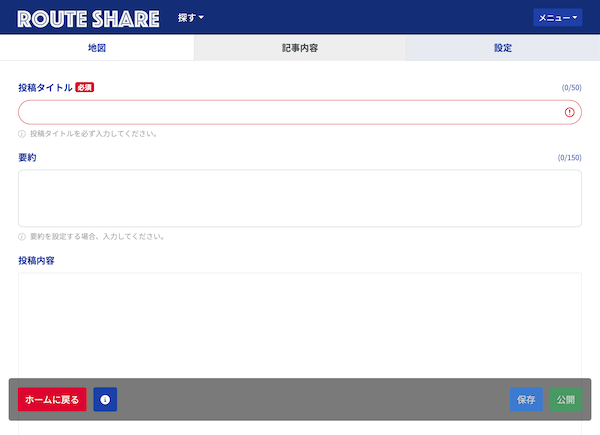
設定
設定では記事の公開設定、サムネイル、タグを設定できます。詳細は記事の設定と公開で解説します。